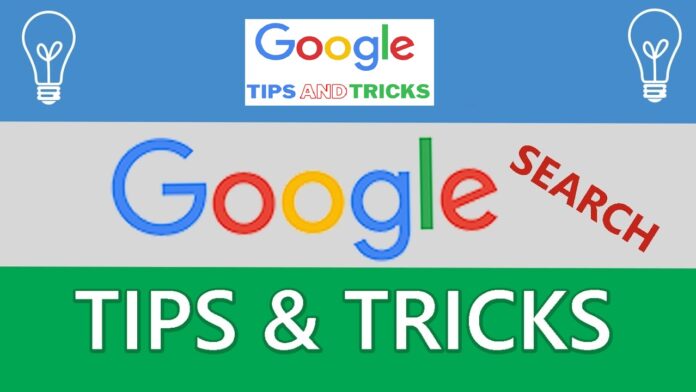Google Tips and Tricks
If you are looking for tips on how to Google search, then you are on the right page. Here is the list of the tips you need to help you with Google searching.
1. Click on the “Advanced Search” for more specific searching.
a. It allows you to search exact phrases, “every word,” or any of the keywords you specify. Just go to the appropriate box and enter the search terms.
b. Let you specify the number of results that you want to be shown on the current page, the language you prefer and the type of file you are looking for.
c. To limit the results, you can type in the box of the “Search within site of domain.”
d. You can access more specific and advanced features when you click on the link of the “Date, Usage Rights, Numeric Range and More.”
2. You can also find the advanced features on the front page of the Google search box.
3. Searching in google combines terms with the Boolean term “AND”. So when you type water earth— it searches for water AND earth.
4. If you want to search for water or earth, just enter “water OR earth.”
5. You can also use the symbol |, like this: “water | earth”.
6. AND and OR are both case sensitive. They should be entered in upper case.
7. If you want to search for an exact term and then a keyword OR another term, you have to group them by using parenthesis, like this: earth (wind OR fire).
8. Quote the phrases that you are searching for, like this: “ to be or not to be”.
9. If you are looking for synonyms, use the symbol tilde before the keyword, like this, “:simple”.
10. If you do not want to include exact keywords, use a minus operator, like this, “new laptops -eBay”. This will not include eBay search results.
11. Google ignores “stop words,” they are the common words such as I, like, if and then.
12. A plus operator assures that stop words be included in the search, for example “cookies +and chips”
13. A stop word will be included in your search if it is contained within a phrase between quotation marks.
14. Google can also fill in your search for example, “Thomas Alva Edison discovered*”
15. If you want to look for a numerical series use the operator for numrange. An example is searching for iPhone 6 prices between $1000 and $1200, enter, “iPhone 6 $1000..$1200”
16. Google recognizes many file types with the use of advanced search. Some of them are Lotus, Microsoft Office Document, Shockwave Flash, PostScript and ordinary text files.
17. You can search for a particular file type using “filetype:[filetype extension]. For example, “basketball filetype:pdf”.
18. You can omit the file types entirely by using the Boolean syntax that you used to omit key words, like “volleyball filetype:doc”
19. You can also combine any type of Boolean search options, just make sure that you have the correct syntax.
20. Google also has search parameters that are hidden like “intitle” which searches page titles only. For example, “intitle:vegetables”.
21. The inurl modifier is used to search only the page’s web address, try, “inurl:herbs”.
22. To search for live webcams, use, “inurl:view/view.shtml”.
23. If you only want to search for results in texts using page links, utilize the inanchor modifier.
24. To determine the number of links to a site, use, “link:sitename”. An example is, “link:www.google.com”.
25. To look for pages that Google thinks have related content, use, “related:modifier”. An example is “related:www.yahoo.com”.
26. To return information about a specific page, use the “info:site_name” modifier.
27. You can also use a typical search by clicking the “Similar Pages.”
28. You can search for a specific site with the modifier “site:”, an example is, “search pricelist site:www.amazon.com
29. You can access Google’s database of rated and handpicked sites with the google directory using “directory.google.com”.
30. The Boolean “intitle” and “inurl” and OR can also be used in the Google directory.
31. If you want to search for Google images go to “images.google.com”
32. Using the “source:” operator lets you choose specific archives.
33. The “location:” filter lets you get news which came from a particular country.
34. You can use “blogsearch.google.com” and also “inblogtitle:<keyword>”
35. To search for movie reviews, type in “movie:<name of film> or just use the “film:” modifier.
36. Type “showtimes” if you want to know the schedule and location where local films are shown.
37. You can also be specific with your search on a certain page, an example is, www.google.co.uk/movies
38. If you are searching for the director, enter “director:Big Hero 6”
39. If you are looking for the cast lists, enter “cast:name_of_film”
40. For music reviews, you can use, “music:name of band, song or the name of an album”
41. You can also get a 4-day forecast of the weather by using “weather <place/country/region>.
42. For the built-in dictionary, use, “define:<word>”.
43. You can use “keyword cache:site_url” if you are searching for old sites contents. You can also use “cache:site_url”.
44. For the built-in calculator, enter “12*15” and click on “Google Search.”
45. You can also convert measurements and use natural language with the Google calculator, an example is, “140 stones in pounds.”
46. Currency conversion is also supported, example is, “400 pounds in euro.”
47. For more accurate results, you can enter the currency code, “500 GBP in EUR.”
48. For temperature conversion, enter: “89 c to f” to convert Centigrade to Fahrenheit.
49. You can also search for the equivalent of Roman numerals, enter, “2468 in roman numerals.”
50. You can create your own Google account by logging into www.google.com/account/ and then choose “Create Account.
a. You get a free email account on Google.
b. You can personalize your account’s front page. You can add your blogs and feeds by clicking on the “iGoogle.”
c. You can customize your tabs by clicking on “Add a Tab.”
d. You can also have your own theme by clicking on the “Select Theme.”
e. For you to gain access to all the Google sites and features, click on “Try something new.” Then choose “More.”
51. You can use “Custom Search” for an exclusive Google search.
52. You can do a personalized search by using “www.google.com/psearch.”
a. It has a bookmark facility to let you save your bookmarks and access them anytime and anywhere that you like.
b. The iGoogle Bookmarks option can let you add and access your bookmarks.
53. You can look and search on your returned results by clicking on the link at the bottom of the page of your search results.
54. You can search for a map by adding “map” at the end of your search.
55. You can look for images by adding “image” at the end.
56. With the Google Image Search, you can look for recognized faces. Just type “&imgtype=face”
57. For information about stocks, type, “stocks:” and the market ticker of the company.
58. To search for the tracking information on a particular flight, just enter the flight number and carrier.
59. To determine the time at a particular place, enter “time” and then the name of the place.
60. There is a spell checker that is built-in which suggests alternative spellings for the term you use for searching.
61. You can use the “Translate Page” to see the results in English.
62. You can look for foreign sites by clicking on the “Language Tools” and then the country you prefer to translate your search.
63. There is also the translator on the language tools options.
64. You can also translate your text into your chosen language.
65. There is the “Search Preferences” option that you can use.
66. You can choose specific languages that you want your searches to have.
67. There is also your security from any explicit content; this is done by using the Google’s Safe Search.
68. You can edit the number of items on your results page. You can use the default which is 10 and choose any number up to a hundred.
69. If you want to see what other people are looking for or if you want to improve your own page rank, go to www.google.com/zeitgeist.
70. For you to find the latest and most in-demand search terms, you can go to www.google.com/trends
71. You can compare two, three, or more terms by entering the terms in the trends’ search box, separate them with commas.
72. Try typing “answer to life, the universe and everything” and wait for the result.
The next time you use Google, try to use and explore the tips and tricks stated above for you to experience them on your own.